To setup your company, click the "System Data" button on the Main Menu. Then choose "Companies" from the drop down list at the top of the screen. Next, simply click the "Add New" button and enter all your company information on the editor screen. Once a new company has been added in this way, Inventory and Deal records can now be associated with it.
From the Main Menu, click the "System Data" button. Next, choose "Employees" from the drop down list at the top of the screen and click the "Add New" button and enter all the employees' information on the editor screen. You can also define commission percentages so the system can automatically calculate commissions when you store deals. Repeat this process for each employee.
To setup your Inventory you will need to go to the "Inventory Records" screen. Next click the "Add New" button, assign a stock number and enter all the vehicle data in the fields provided on the Inventory Editor screen. Repeat this process for each of your in stock vehicles.
If you sell Life & Disability Insurance you will need to setup your LA&H Broker. The best way to do this initially is to overwrite the current LA&H Broker record. This can be done on the "System Data" screen. Choose Vendors from the Drop down table list at the top of the screen and locate the "LA&H Broker" record (WESTERN MUTUAL LIFE). Now click the edit button and replace the information in the fields with the information for your own broker. After completing that task you will also have to update the LA&H Rates... From the Main Menu click the "Utilities" button and choose "Edit LA&H Rates". At the top of the "LA&H Rate Tables" screen you should now see the name of your own LA&H Broker in the drop down list. Next click on the "Coverage Options" tab and indicate which LA&H coverage options that you offer. Then click on the "Insurance Rates" tab and enter the current rates for your insurance vendor and click the "Done" button. Now your LA&H broker is setup properly and you can begin storing deals with LA&H insurance.
To ensure the proper printing for your forms and reports it is important that your printer is properly configured for the CAR_PRO application. To configure the printer you must open your printer dialog, which can be accessible from your Windows® control panel.
Windows®95 and Windows®98 Users
Click the “Start” button and select “Settings” and then “Printers”, this will open the printers dialog. Next click on the printer icon for the appropriate printer with the right mouse button and select “Properties” from the pop-up menu. You should now be looking at the properties of the printer in which you intend to use with the CAR_PRO application. Next click the tab labeled “Paper” and select “Custom” paper size. This should open a dialog titled “User Defined Size”, on this screen enter the maximum width and length allowed by the printer and click “OK”. Next set the paper source to “Tractor” and if your printer dialog has a “Unprintable Area” or “Margins” button then click it and set all the margins (Top, Bottom, Left, Right) to “0.00” and click “OK”. Now click the “Apply” button. Next on the paper tab select “Letter” (8 ½ x 11 in.) as the paper size and click the “OK” button to close the printer dialog. Your printer is now properly configured for use with CAR_PRO.
Windows®2000, Windows®XP and Vista® Users
For forms printing CAR_PRO needs to have access to a custom paper size so that longer contracts print correctly. The application will actually create this custom form in Window for you. To properly configure your printer to use this custom form size simply got to your "Billing" screen and preview any of your forms. Next, goto your "Printers & Faxes" dialog using your Windows Control Panel. Then locate your forms printer, right click on it and select "Printing Preferences".
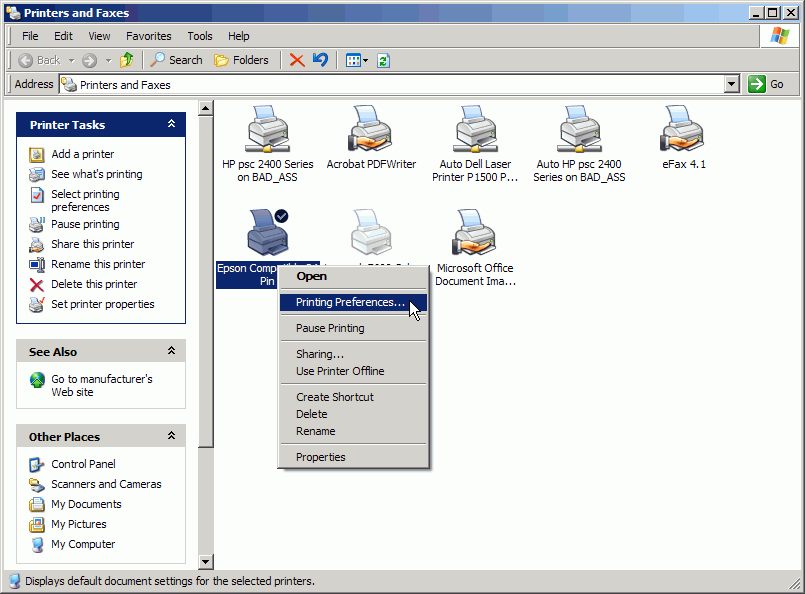
Now click the "Advanced" button and set the Paper Size to "CUSTOM".
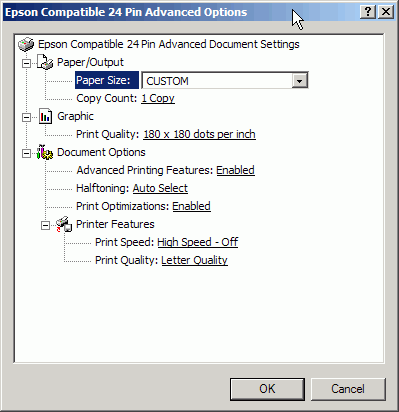
Once completing the steps above your CAR_PRO application is now ready for you to begin daily use.