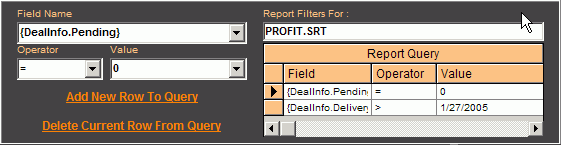- Inventory Reports
- Sales & Profit Reports
- System Reports
- Other Reports
- Sample Reports
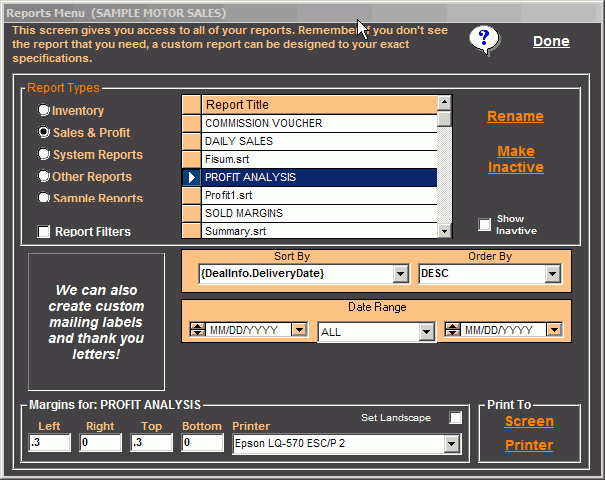
For Inventory or Sales & Profit Reports you can define report specific filters which are also automatically saved for future use. To run a filtered report click the “Filters” option control, which will open the report filters on the right side of the screen. Now you must define the filters. The filters are setup in rows, which are displayed in a grid in the lower half of the filters section. To edit a current row, highlight it by clicking the row on the grid and change the options at the top portion of the filters section.
To get an idea how the filtration system works, let's take a look at the illustration above. The currently selected report in the picture is the "Profit Analysis" report. Now look at the "Report Query" grid list (see image below) and you will see two query rows defined. Based on this filter query, when you run this report you will see only deals that were "DELIVERED" after "05/27/2005". As you can see, you can setup a multitude of rows in your filter query which will enable you to create many useful variations of each report.