 CPServer
CPServer 
In a network environment CPServer should only be running on the Host machine. As long as you can see its icon near your Windows® clock then all clients can access the program as long as you have a valid floating license. If you are running CAR_PRO® as a client this icon should not appear near your clock.
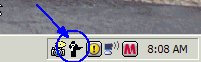
Generally you should not need to do anything with this application as it will run silently in the background. Once in a while however, you may need to access its various utilities to handle certain tasks. If you click on its icon near the clock it will produce the following menu...
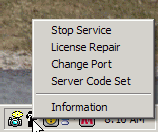
Stop Service: This menu choice will close the CPServer application and all users will automatically be forced out of CAR_PRO®.
License Repair: Licensing data for CAR_PRO® is kept in an encrypted database and occasionally corruptions can cause databases to work incorrectly. Choosing this option can help to repair these typs of problems.
Change Port: The CPServer application passes information using TCP/IP and by default it uses port 1125. If for some reason you need to use a different port then select this menu choice.
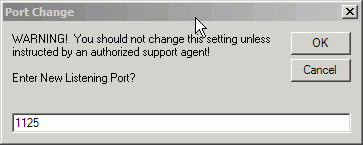
Server Code Set: License data for the application is encrypted for security purposes and the encryption uses one of 4 code sets. Some computers have difficulty reading the data with certain code sets and this menu choice lets you change which one is used. Generally code set "D" will work for most PC's.
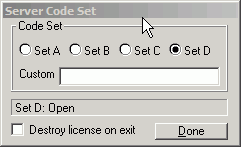
Once in a while you may encounter problems accessing CAR_PRO® and you may see a "Program Not Authorized [88]" message. This is usually caused by a coruption in your licensing database. In this case you should try the "License Repair" option first and if that doesn't work then choose the Server Code Set option. Then put a check mark in the "Destroy license on exit" box and click done. Then try to access the application. A new license file will be created and this will most likely correct your issue.