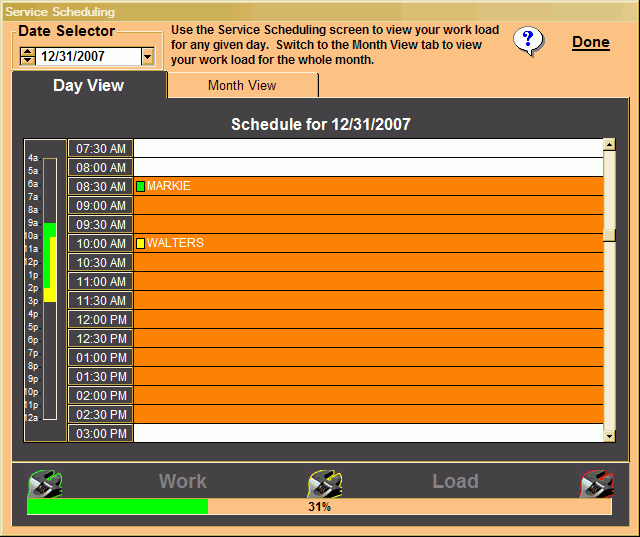
The Month View tab gives you a look at the scheduled work for the entire month. The wrench images appear on all the days where work is scheduled. Click on these images to see a list of all the jobs for that day in the list to the right of the calendar.
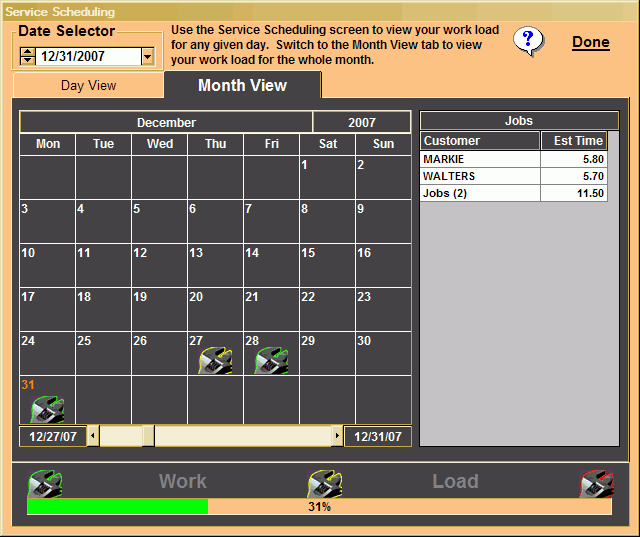
The Work Load graph at the bottom of the screen shows your job load
for the current day in the Date Selector box at the top of the screen.
 | The green wrench is used to indicate a work load of 1% to 50% |
 | The yellow wrench is used to indicate a work load of 51% to 80% |
 | The red wrench is used to indicate work loads greater then 80% |